Pre-Migration Call 📊
Data Migration Standard Operating Procedure
Objective
This SOP outlines the steps for migrating datasets from one CRM to another, ensuring a clean and efficient transfer of important data.
Key Steps
Step 1: Export Data from CRM 0:30

- Identify the CRM system you are using (e.g., High Level, Podium).
- Locate the export option within the CRM.
- If using Google Sheets, prepare to export as CSV.
Step 2: Clean Up Data 0:52

- Remove unnecessary column headers and fields that are not needed.
- Keep only the fields that contain important details relevant to your work.
Step 3: Filter Out Dead Leads 1:11

- Identify and remove dead leads from your dataset.
- Retain only important prospects that may still have potential.
Step 4: Choose Fields to Export 1:42
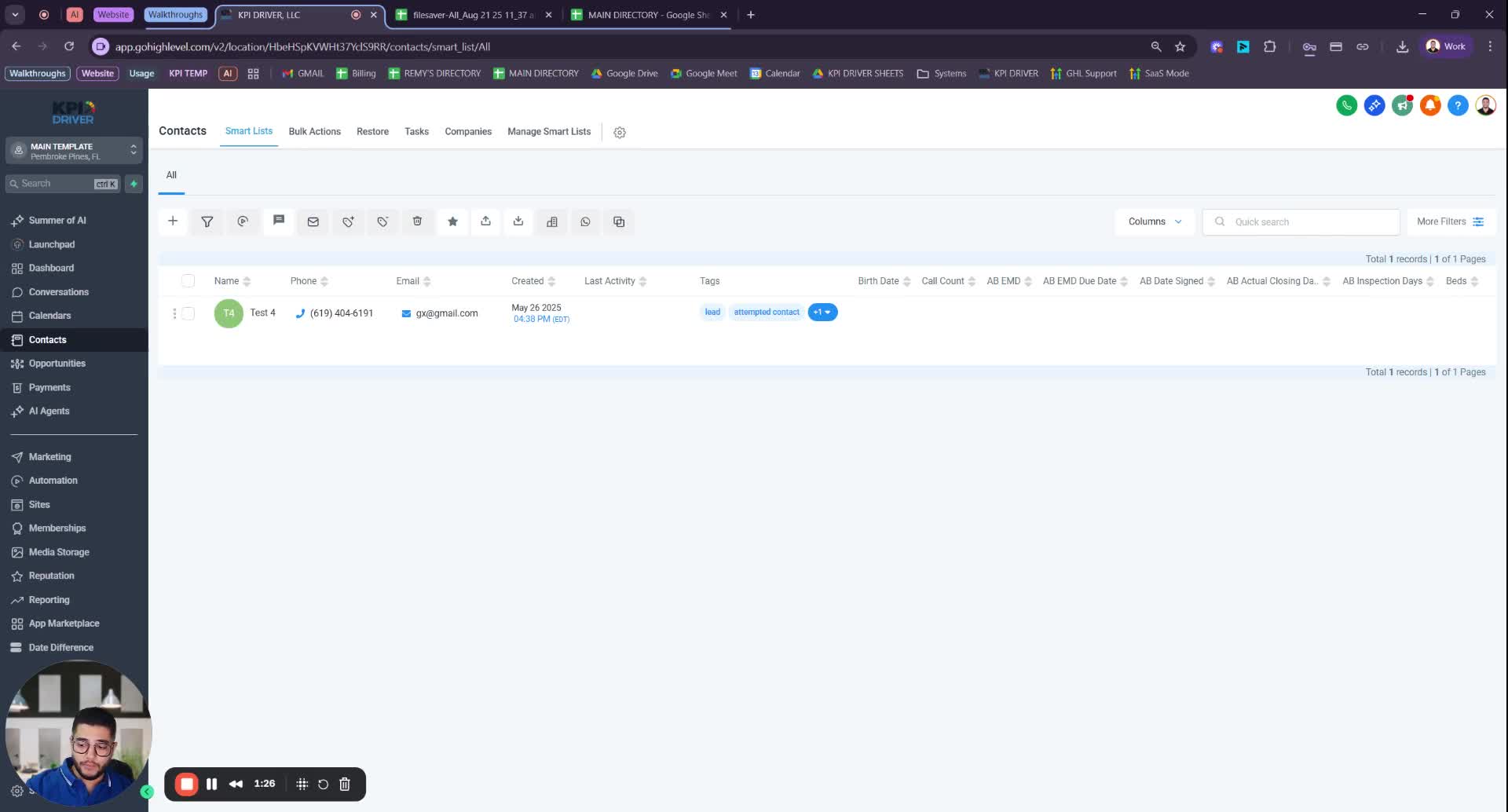
- If your CRM allows, select only the necessary fields to export.
- For example, in High Level, choose the columns you deem necessary before exporting.
Step 5: Review Exported File 2:17

- Open the exported CSV file.
- Check for empty fields and remove them if they are not being used.
Step 6: Prepare for Call 3:03

- Send the cleaned CSV file to the relevant team member prior to the scheduled call.
- Ensure that the file is ready for matching with the fields in the new system.
Step 7: Match Fields During Call 3:12

- During the call, match the fields from your CSV with the fields in the new system.
- Discuss any fields that do not match and decide whether to add or keep them.
Step 8: Finalize Data Migration 4:16
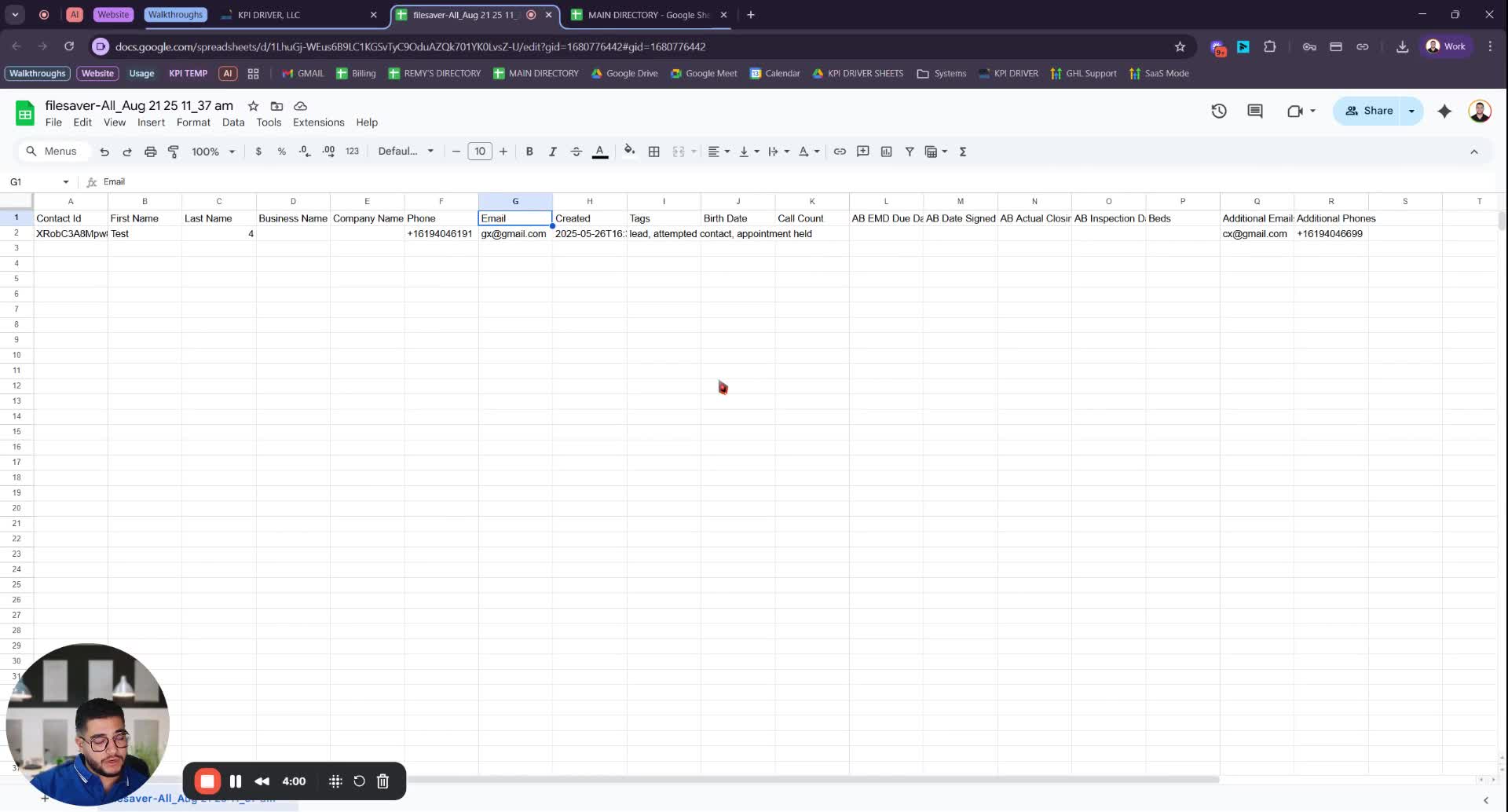
- Confirm any changes to fields and ensure that no necessary fields are deleted without prior discussion.
Cautionary Notes
- Do not delete any fields from the new system without consulting the team, as they may be linked to automations and workflows.
- Ensure that all important data is retained before proceeding with the migration.
Tips for Efficiency
- Regularly back up your data before making any changes.
- Schedule the call promptly after sending the CSV to ensure timely migration.
- Keep a checklist of fields that are critical to your operations to streamline the matching process.
Link to Loom
https://loom.com/share/6197d96d32184c1c9bfa3b6512aff111
Other Related Articles
FAQ
What makes KPI DRIVER different from other real estate CRMs?
KPI DRIVER is more than a CRM — it’s a full real estate business operations platform.
While most CRMs stop at lead management and acquisitions, KPI DRIVER covers every stage of your business: Acquisitions, Dispositions, Transaction Coordination, Contractor/Vendor Management, Rental Oversight, and more.
All pipelines are integrated in one system, backed by the industry’s most powerful KPI tracking.
Do I need separate systems for document signatures, dispo, or rentals?
No!!
KPI DRIVER includes dedicated pipelines for each process, plus built-in document signature tools.
You won’t need separate software for signatures, dispositions, transaction coordination, or rental management
It’s all in one place.
How long does it take to migrate my CRM to KPI DRIVER?
Yes!!
KPI DRIVER integrates seamlessly with phone systems, marketing tools and popular third-party platforms like QuickBooks, Slack, Twilio, Kixie, Call Mojo, ReadyMode, and more.
Our Tech Team handles setup so everything flows into one place.
Will KPI DRIVER work if I’m new to real estate or don’t have a CRM yet?
Absolutely!!
KPI DRIVER is designed for both new and established real estate businesses.
New users start with our streamlined setup, while experienced teams benefit from data migration and customized pipelines.
Is the KPI Dashboard customizable?
Yes!!
The KPI Dashboard is pre-built to fit your business.
We tailored it to track the metrics that matter most to our niche— acquisitions, marketing performance, deal velocity, ROI, and more.
Yet if you think you need more, we can definitely rework your needs.
How does KPI DRIVER help me scale my business?
KPI DRIVER eliminates inefficiencies by organizing all stages of your business in one platform.
With real-time KPI tracking, you can identify bottlenecks, double down on what’s working, and expand confidently without adding unnecessary complexity.
Do you offer support or training?
Yes!!
Every client gets a Dedicated Account Manager for onboarding and ongoing support.
Our Tech & Support Team is available for training, customization, and strategy sessions.
We also provide a growing Knowledge Base for self-service help.
How many leads, calls, and deals can KPI DRIVER handle?
KPI DRIVER is built to handle high volume.
You name it we handle it!
How much does KPI DRIVER cost?
KPI DRIVER has multiple Bundles and Add-Ons depending on the client's needs.
Usage Pricing varies based on your usage.
Contact our team to Gear Up and get a quote.

